Features
- Unique concept for organizing literature
- Single-section user-interface
- Focus on annotations instead of documents
- Unique ‘literature suite’ approach allowing, among others, to draft papers easily with:
- Unique recommender system with 2.000.000+ free academic PDFs
- Platform independent (Windows, MacOS, Linux)
- PDF Metadata extraction and retrieval (from database with 10.000.000+ entries)
- Monitoring function to watch folders for new PDFs
- Very powerful search & filter function (2-dimensional tags/attributes)
- Extended formatting options (adding screenshots, LaTeX formulas, formatting text)
- Multi-Language
- Open Source (GPL)
- Open data formats such as PDF, XML, and BibTeX
- Free to use
- Full control over your data (no registration required)
- Multiple project support
- Not evil
- Online backup (optional)
- Online viewer**
- Mobile version*
- Real-time Collaboration*
- Synchronization between different devices*
* coming soon
** partly implemented
Details
Docear is a unique solution to academic literature management and possesses three features that you will not find anywhere else, namelya) A unique approach for organizing literature, focusing on your annotations instead of documents
b) A unique approach for drafting and writing your assignments, papers, books, thesis, etc.
c) A research paper recommender systems that recommends papers that are entirely free, instantly to download, and tailored to your information needs
Due to these three unique features, Docear will fundamentally change your way of organizing, creating, and discovering academic literature. But before explaining these three unique features in more detail, have a look what other researchers and students are saying about Docear…

a) Docear’s unique approach for organizing literature
Docear is different than any other literature or reference manager (‘different’ as in ‘better’). It offers a single-section user-interface with all the information in a single place (see screenshot below). This approach offers three massive advantages. First, you can see annotations (comments, bookmarks, highlighted text) of different documents at the same time. Second, you can move annotations to exactly the category they belong to even if the corresponding document remains in a different category. Third, you can create categories within a PDF and sort annotations within that PDF.Why is this such a massive advantage? Let’s have a look how other reference managers let you manage literature, and you will understand…
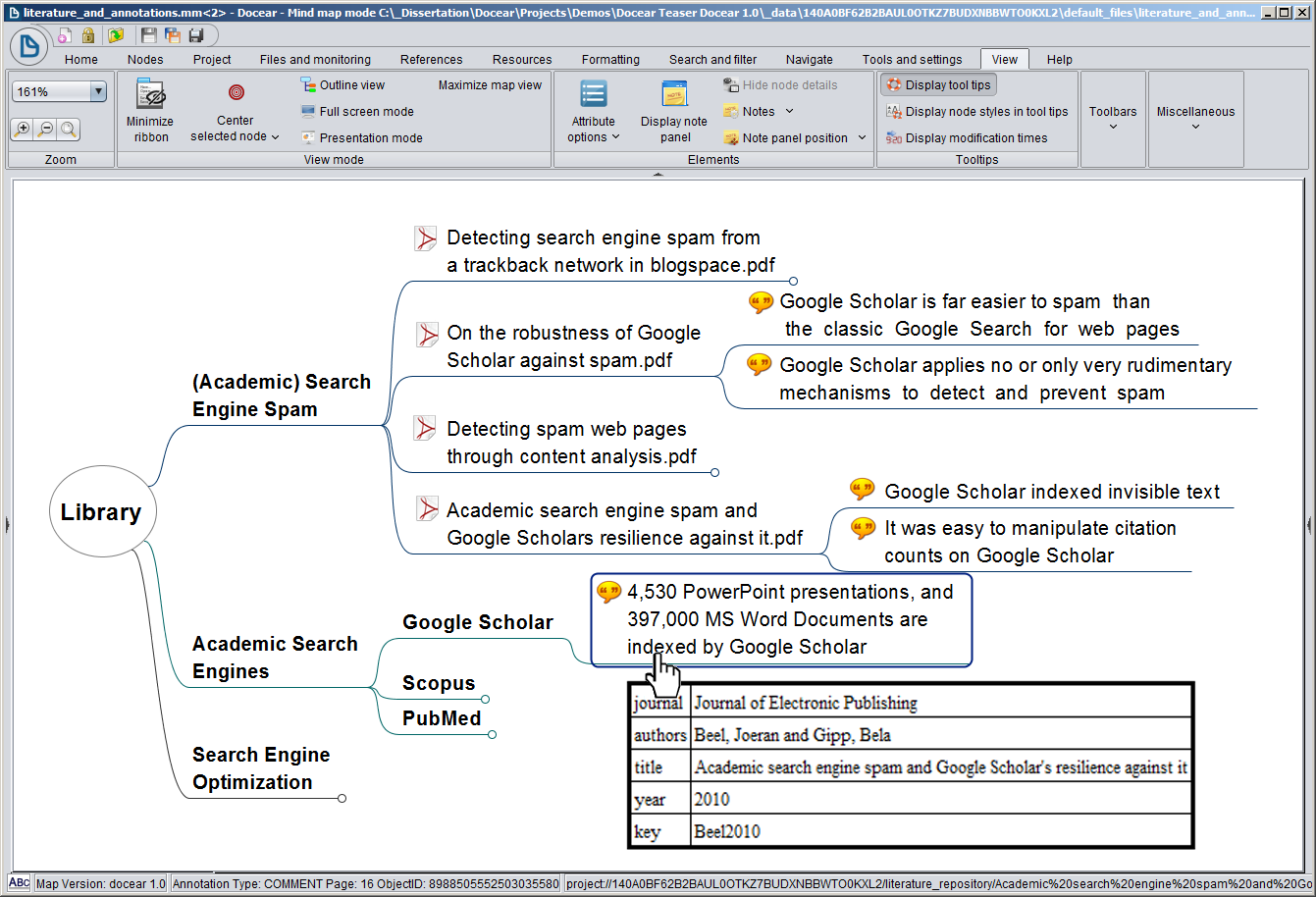
Docear shows all information in a single-section user interface (categories, PDFs, annotations, and bibliographic data)

Mendeley as an example of a classic three or four section user-interface for reference management
Second, and more importantly, imagine you remember that you have read in one of your documents that “4,530 PowerPoint presentations, and 397,000 MS Word documents are indexed by Google Scholar”, and you want to look up this information. Where would you look for the information, given that you are not a genius but just a normal student or researcher? Probably in the category “Academic Search Engines -> Google Scholar”. However, the information is in a document about spamming Google Scholar and hence part of the “(Academic) Search Engine Spam” category. You probably would never find this annotation, except you skim through all your documents in all your categories. Actually, this scenario is very realistic. If you read a good academic paper it most likely contains interesting information about lots of different areas. Therefore, adding only entire documents to categories will not do good. When you have read twenty, or thirty papers you definitely will want to add single annotations to different categories, guaranteed! None of the reference managers we know can do this – except Docear. Look back at the screenshot. With Docear you can move single annotations (be it bookmarks in your PDFs, highlighted text, or comments) to whatever category you want.
Finally, if you have a few dozens of annotation within a PDF, it is difficult to keep an overview (see below screenshot, left). Fortunately, Docear allows you to create sub-categories within PDF files (screenshot, right). This means, if you have e.g. 100 annotations within a single PDF you may create additional categories such as “Methodology” or “Evaluation/Results” and sort your annotations into these categories. This way, for instance, when you want to look how good the “PMRA” (PubMed Related Article) approach was, you just browse to the “Results” category in that PDF. If you want to know how PMRA was evaluated, you browse to the “Methodology” category.
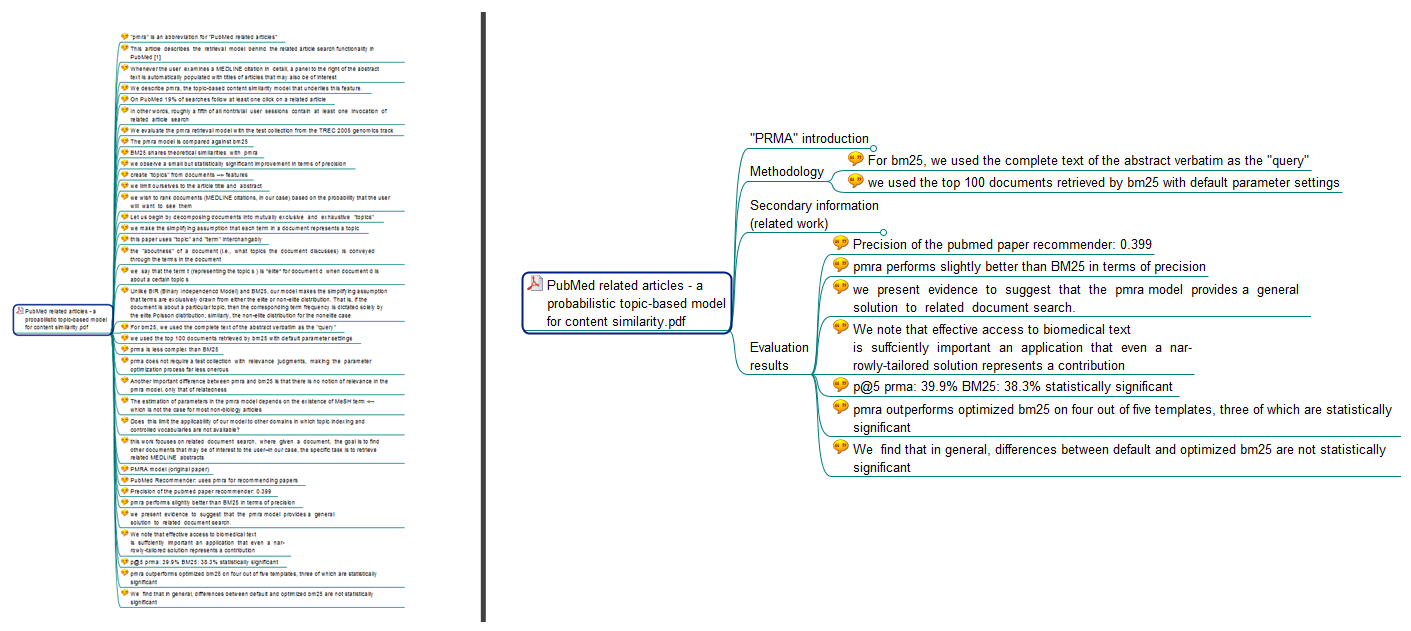
With
Docear you may create sub-categories within your PDFs, to sort
annotation into these sub-categories (left part without sub-categories,
right part with sub-categories)
b) Docear’s “Literature Suite” concept: Drafting papers, theses, ..
Docear is much more than just a reference or literature manager. It supports you in discovering, organizing, and writing academic literature by bundling several applications into a single tool. This is the reason why we call Docear an ‘academic literature suite’. What makes Docear really unique is its integration of mind maps. Mind Maps are the key to the unique approach for organizing references and PDFs (see previous chapter) but they also provide you with one more benefit, namely Docear’s capability to support you in drafting your own academic literature (assignments, research papers, books, theses, …).With Docear you can create new mind maps at any time to draft your own academic literature. The root node typically represents the title of your work. Nodes in the first level represent chapter headings, then follow sub-headings, paragraphs and finally you may create a node for each sentence. The great thing is, you can copy content from the previously created mind map in which you manage your literature to your draft. Look at the picture below. It contains a simplified draft of a paper, including PDFs and annotations copied from the “normal” mind map in which papers and annotations are managed (see screenshot above). In addition, you have all the features you would expect from a mind mapping software and that comes in handy when drafting documents. You may insert pictures, add formulas (LaTeX), format nodes (with HTML if you like), create additional notes, and so on and so forth.

Drafting academic literature with Docear
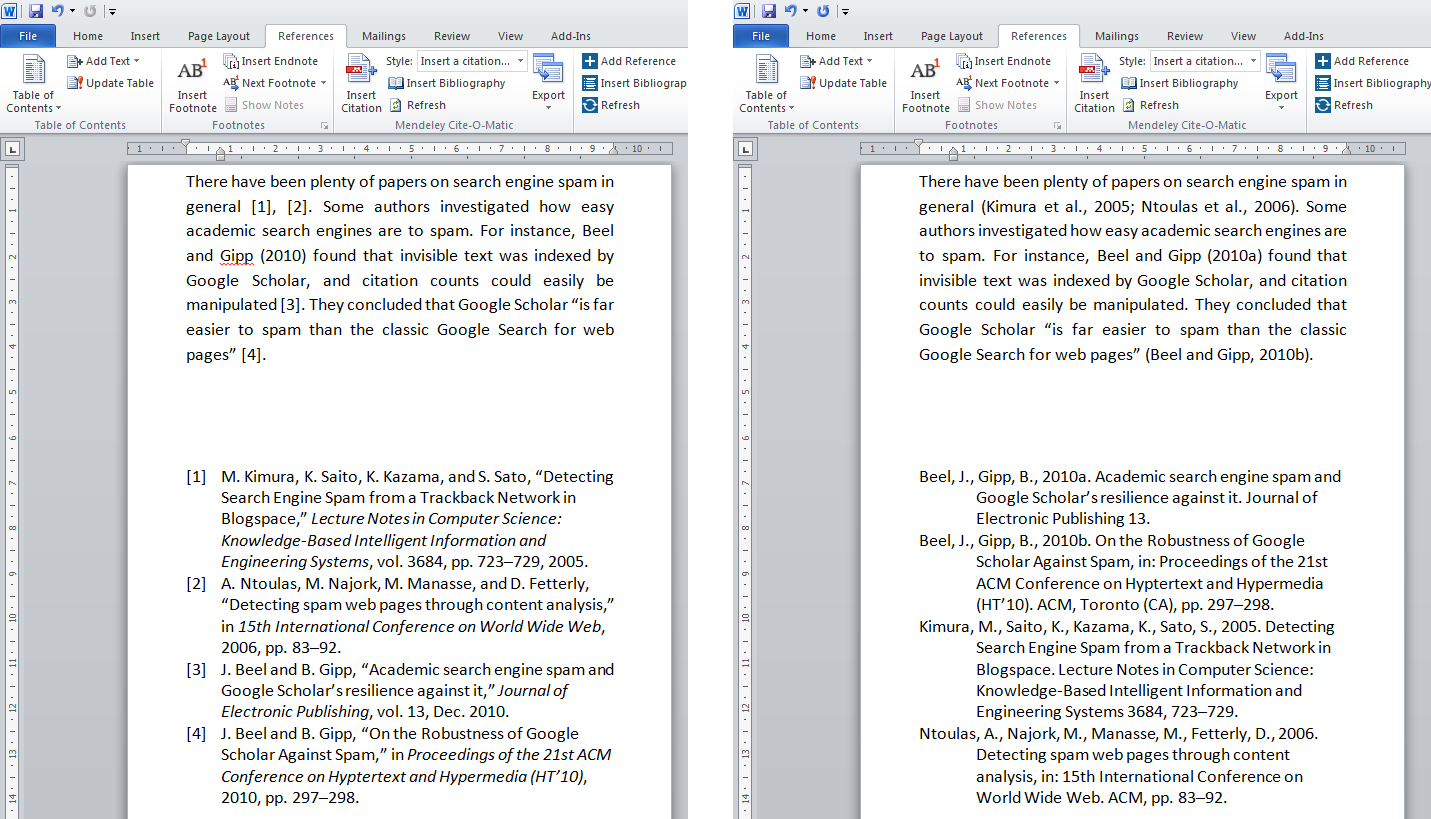
Docear4Word
automatically formats your citations and bibliograpgies, e.g. with IEEE
(left) or Harvard (right). Just select the citation style you want and
let Docear do the formatting
c) Docear’s recommender system: Discovering new literature
One of the most laboriously tasks for researchers is staying up to date with their research field. Docear helps you with this task. When you activate recommendations, Docear transfers your mind maps to Docear’s server (this is entirely optional). On the server, Docear analyzes your mind maps and identifies your research interests. Based on the identified interests, Docear suggest you academic articles from Docear’s Digital Library which contains around 2 million academic articles in full-text, from all kind of academic disciplines. We are not using any out-of-the-box recommender system but a truly unique system that we developed over the past years, and that we are continuously improving. Since you do not only manage your references in Docear but your entire literature including annotations, and since you also draft your own papers in Docear, Docear can give far more personalized recommendations than any other tool. Just try it out and let us know what you think (the recommender system is under constant development and we are very keen to hear your ideas about it).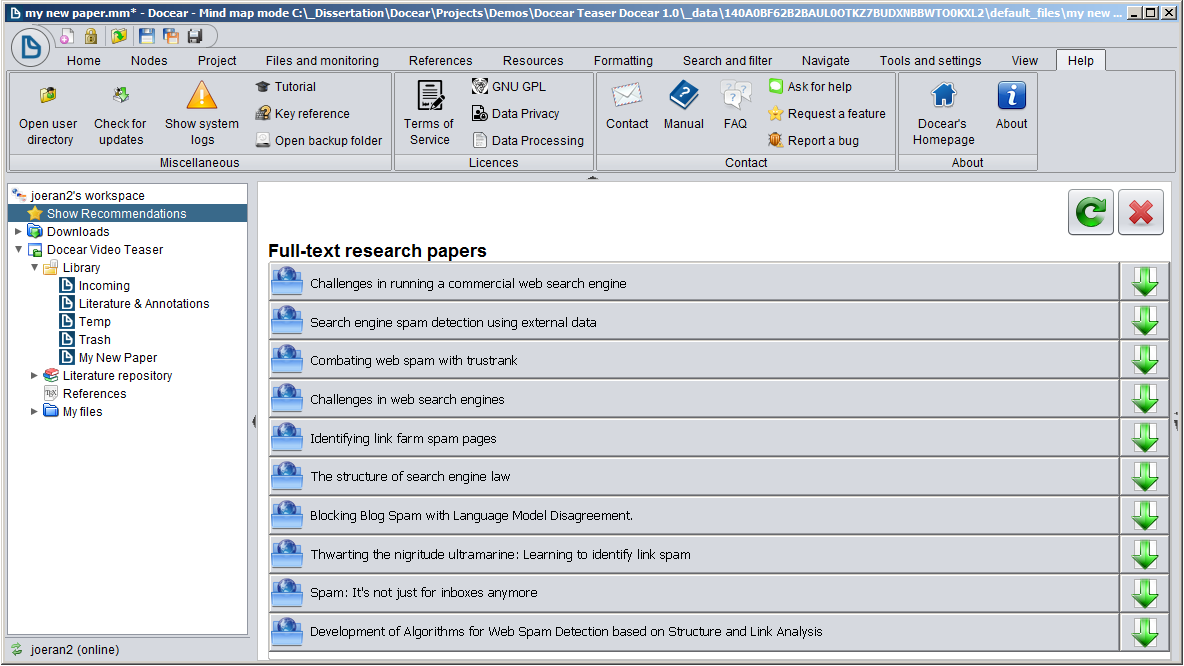
Comparison with Zotero and Mendeley
We would love to tell you that Docear is the best reference management software, under any circumstances. However, truth is that different students and researchers have different needs, and neither Docear, nor any other reference manager, can satisfy all of them (even though some developers seem to believe that their tool is the only truly perfect one). To help you to decide whether Docear is the best reference manager for you, we did a comprehensive comparison of Docear and the of the most popular reference managers, namly Mendeley and Zotero. The following table provides a summary, to read in more detail continue here…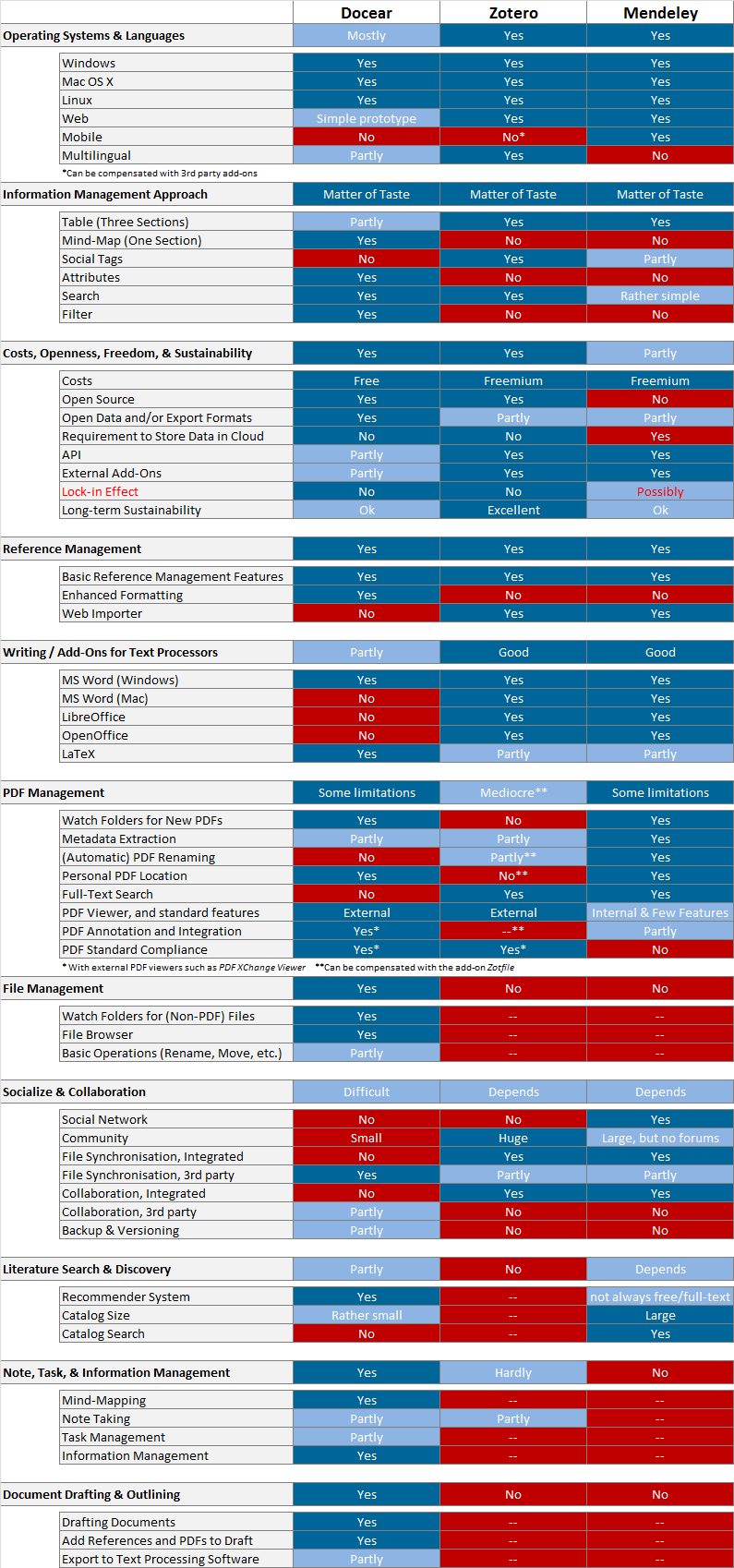
DOWNLOAD HERE

No comments:
Post a Comment